Step by step Configuration of Azure Bot for QnA maker
Prerequisite of following imstruction is http://www.muhammetatalay.com/2019/02/step-by-step-instruction-of-qna-maker.html
QnA Maker : Build, train and publish a simple question and answer bot based on FAQ URLs, structured documents, product manuals or editorial content.
Azure Bot Service : Build, connect, deploy, and manage intelligent bots to interact naturally with the other parties .
1.1
Azure Bot for QnA
·
Select “All Resources” from the left section
then click “Add” button from the top menu in the fly-out panel
·
Search for Web App Bot
·
Select Web App Bot from the result
·
Click “Create” from bottom of the newly open
section
·
Type Bot name, select Subscription, Resource
Group, Pricing Tier then
·
Click “Bot Template”, select “SDK v3” from SDK
Version respectively after that select Question and Answer C# finally click
select button bottom of the panel.
·
leave rest default
·
Click Create to complete Web App Bot. It may
take some time to finalize process
·
Once deployment complete, go to All Resources
from the menu then select Web App Bot from the grid.
·
Click for testing the bot
·
The bot responds with "Please set
QnAKnowledgebaseId and QnASubscriptionKey in App Settings. This response
confirms that your QnA Bot has received the message, but there is no QnA Maker
knowledge base associated with it yet.
1.1
Connect QnA Maker to Azure Bot
·
Select “Application Settings” from the menu in
the bot that are opened as in previous step. Scroll down until seeing
QnAAuthKey
·
We are going to fill them with QnAMaker
Knowledge based that is created before. So login https://www.qnamaker.ai .
·
Get your knowledge base ID, host url, and the
endpoint key from the settings tab of your knowledge base in the QnA Maker
portal with following format:
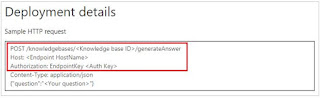
Comments
Post a Comment