Assembly Microsoft.Dynamics.Service.Plugins.dll can not be loaded. Dynamics CRM 365 Engine version 9 - CRM User creation error
Hello,
If You face an error while adding new user to the Dynamics CRM 365 onpremise for Version 9.0 stating that
"
Unhandled Exception: System.ServiceModel.FaultException`1[[Microsoft.Xrm.Sdk.OrganizationServiceFault, Microsoft.Xrm.Sdk, Version=9.0.0.0, Culture=neutral, PublicKeyToken=31bf3856ad364e35]]: Assembly Microsoft.Dynamics.Service.Plugins.dll can not be loaded.
....
....
....
<d2p1:value xmlns:d4p1="http://www.w3.org/2001/XMLSchema" i:type="d4p1:string">Microsoft.Crm.CrmException: Assembly Microsoft.Dynamics.Service.Plugins.dll can not be loaded. ---> Microsoft.Crm.CrmException: Assembly Microsoft.Dynamics.Service.Plugins.dll can not be loaded. ---> System.IO.FileLoadException: Could not load file or assembly 'file:///C:\Program Files\Microsoft Dynamics CRM\server\bin\assembly\Microsoft.Dynamics.Service.Plugins.dll' or one of its dependencies. Access is denied.
....
....
....
"
It is about missing permission of assembly folder under <Dynamics CRM main folder>\bin.
Cause:
Dynamics CRM 9.0 engine comes with 14 libraries under "C:\Program Files\Microsoft Dynamics CRM\Server\bin\assembly"
...\Microsoft.Dynamics.AppCommon.Plugins.dll
...\Microsoft.Dynamics.CRMExtensions.Plugins.dll
...\Microsoft.Dynamics.LeadManagement.Plugins.dll
...\Microsoft.Dynamics.Marketing.Plugins.dll
...\Microsoft.Dynamics.Marketing.Workflows.dll
...\Microsoft.Dynamics.MarketingSales.Plugins.dll
...\Microsoft.Dynamics.ProductManagement.Plugins.dll
...\Microsoft.Dynamics.Sales.Plugins.dll
...\Microsoft.Dynamics.SalesService.Plugins.dll
...\Microsoft.Dynamics.SalesSMB.Plugins.dll
...\Microsoft.Dynamics.SalesUpgrade.Plugins.dll
...\Microsoft.Dynamics.Scheduling.Plugins.dll
...\Microsoft.Dynamics.Service.Plugins.dll
...\Microsoft.Dynamics.Service.Workflows.dll
so CRM Service account should have access rights to the libraries.
How to Fix:
We should set necessary permission of the Crm App Pool for the "C:\Program Files\Microsoft Dynamics CRM\Server\bin" and enable inheritence for "C:\Program Files\Microsoft Dynamics CRM\Server\bin\assembly" folder in order to reflect "bin" permissions underneath.
If You face an error while adding new user to the Dynamics CRM 365 onpremise for Version 9.0 stating that
"
Unhandled Exception: System.ServiceModel.FaultException`1[[Microsoft.Xrm.Sdk.OrganizationServiceFault, Microsoft.Xrm.Sdk, Version=9.0.0.0, Culture=neutral, PublicKeyToken=31bf3856ad364e35]]: Assembly Microsoft.Dynamics.Service.Plugins.dll can not be loaded.
....
....
....
<d2p1:value xmlns:d4p1="http://www.w3.org/2001/XMLSchema" i:type="d4p1:string">Microsoft.Crm.CrmException: Assembly Microsoft.Dynamics.Service.Plugins.dll can not be loaded. ---> Microsoft.Crm.CrmException: Assembly Microsoft.Dynamics.Service.Plugins.dll can not be loaded. ---> System.IO.FileLoadException: Could not load file or assembly 'file:///C:\Program Files\Microsoft Dynamics CRM\server\bin\assembly\Microsoft.Dynamics.Service.Plugins.dll' or one of its dependencies. Access is denied.
....
....
....
"
It is about missing permission of assembly folder under <Dynamics CRM main folder>\bin.
Cause:
Dynamics CRM 9.0 engine comes with 14 libraries under "C:\Program Files\Microsoft Dynamics CRM\Server\bin\assembly"
...\Microsoft.Dynamics.AppCommon.Plugins.dll
...\Microsoft.Dynamics.CRMExtensions.Plugins.dll
...\Microsoft.Dynamics.LeadManagement.Plugins.dll
...\Microsoft.Dynamics.Marketing.Plugins.dll
...\Microsoft.Dynamics.Marketing.Workflows.dll
...\Microsoft.Dynamics.MarketingSales.Plugins.dll
...\Microsoft.Dynamics.ProductManagement.Plugins.dll
...\Microsoft.Dynamics.Sales.Plugins.dll
...\Microsoft.Dynamics.SalesService.Plugins.dll
...\Microsoft.Dynamics.SalesSMB.Plugins.dll
...\Microsoft.Dynamics.SalesUpgrade.Plugins.dll
...\Microsoft.Dynamics.Scheduling.Plugins.dll
...\Microsoft.Dynamics.Service.Plugins.dll
...\Microsoft.Dynamics.Service.Workflows.dll
so CRM Service account should have access rights to the libraries.
How to Fix:
We should set necessary permission of the Crm App Pool for the "C:\Program Files\Microsoft Dynamics CRM\Server\bin" and enable inheritence for "C:\Program Files\Microsoft Dynamics CRM\Server\bin\assembly" folder in order to reflect "bin" permissions underneath.
- find service account of the Crm Application Pool from IIS
- Right click to the assembly folder then click properties and go to Security tab and finally click Advanced.
- Click "Enable Inheritence" and check "Replace all child object permission entries with inheritable permission entries from this object" after Apply and Ok
- Add Crm App Pool account to the bin folder and set full access.
- Finally IISreset
Good luck...
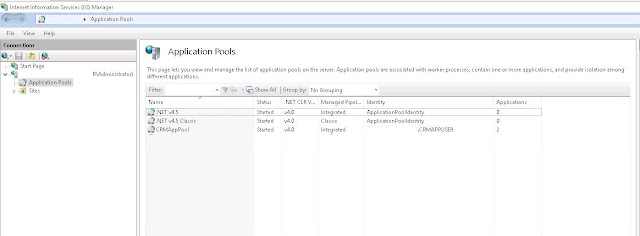


Worked for me thanks - saved me lots of time.
ReplyDeletewhat a good feeling to help you. Please spend "saved time" with your friends, family, relatives :)
DeleteMuch appreciated.
ReplyDeleteThank you somuch
ReplyDelete