an utility app helping me a lot to track contracts/job applications of mine - https://github.com/TheMaty/MyJobApplications
Hello,
Source Code can be reached from https://github.com/TheMaty/MyJobApplications.
* Your contribution will be much appreciated *
MyJobApplicationExe is free tool
who wants to track Job Applications and Contracts in order to find a position
or opportunity immediately by organizing;
Clients – Agents – Head-hunters –
Job-Opportunity Advertisement – Activities
It is a Windows Form application
top of .NET Framework 4.8.
Application does not use any
databases but only windows file structure repository.
Application deliveries Main form
which defines all functionalities and capabilities, monitoring that displays Follow-ups
as a reminder.
You can create Job Application
and related activities to track position/opportunity quickly through couple
shortcuts and tips.
Application Overview
You can create 4 types of entities to meet finding a
contract/position:
·
Application: Job advertisement.
·
Activity: contact with advertiser.
·
Company: an organization which opens
advertisement.
·
Contact: who should be kept in touch.
User Guide
There are 2 forms come with the application
FollowUp (FollowUp.exe)
It displays only FollowUp activities for closely tracking
the application
 |
| Figure 1: Main screen of FollowUp |
Tips: It is highly recommended to add it to the Windows
Startup (search internet for instruction)
MyJobApplication
It is main forms of the application and consists of 3
sections:
1.
“Tree View” lists open or closed applications
and FollowUp type activities. Meanwhile it groups job applications and
activities into advertiser, company, regarding, status (open, closed)
2.
“Search” finds given text in the any
applications and activities in repository. It is context search and help the
user to reach any records quickly.
Search has auto-complete feature thus, once
you type a letter, Application displays possible values. It is valid for
multiple word entry such as if you have couple search criterias, just type
characters, System automatically finds proper values then when you click
“space” in your keyboard another hint will occur finally click “Search” to see
all matching records.
3.
Display application or activity is designed to
display selected record details. It can be either job application or
activities.
 |
| Figure 2: Main form of My Job Application |
Create Job Application
Follow the steps to create new record:
1.
Open application
2.
Expand “My Job Application” from the tree then
select “Applications” leaf.
3.
Right-Click to mouse to the selected node and
select “Apply for a Job”
 |
Figure 3: Job Application Creation
|
4.
A form will display in the right section of the
window.
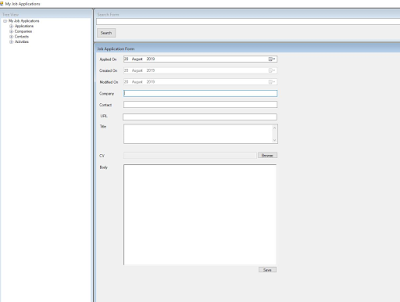 |
Figure 4: Job Application Form
|
5.
Copy and paste advertisement to the URL first,
if the job advertisement is published in internet. System automatically fetch
the body. You can use it as a shortcuts of filling rest of the items.
6.
Add CV that you are used for the application
through “Browse”. There may have couple resumes based on role(s) that is
applying.
7.
Fill all items respectively then click Save.
Note: Company and Contact text area have auto-fill feature so when you type any char, system searches against any previous record for recommendation.
Note: Company and Contact text area have auto-fill feature so when you type any char, system searches against any previous record for recommendation.
Create Activity
Follow the below steps to create activity, it can be related
with job application or any contacts (advertisers):
1.
Open My Job Application
2.
Expand root of the Tree view in the left
3.
Select Activities node
4.
Right-click to the selected area and click “Add
Activity”
 |
Figure 5: Add Activity
|
5.
Activity Form will display then select type of
activity. It is configurable so you can add new type (Ref: Technical section)
6.
Fill fields then click save button.
Regarding and contact sections are auto-completed.
for example:
if the activity is about any existing Job Applications, just type few characters of the Job application then select from the list.
Regarding and contact sections are auto-completed.
for example:
if the activity is about any existing Job Applications, just type few characters of the Job application then select from the list.
 |
Figure 6: Activity Form
|
Follow Up
If you want to keep closer to any applications you can use
the feature. Just select the “Open” Job Application from the tree view then
click Job Application where you want to pin FollowUp after that right click to
the selected node finally click “Create FollowUps” from the menu.
FollowUp is a specific type of Activities so form is exactly
same with activity.
 |
Figure 7: Create FollowUps
|
 |
Figure 8: FollowUp - specific- type of Activity
|
Look at guide in pdf for full instruction and technical details from following link : Instruction Guide.pdf
regards,
Muhammet ATALAY...
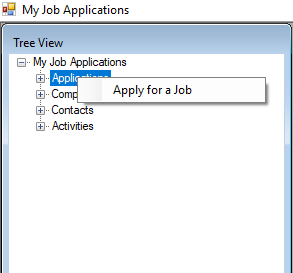
Comments
Post a Comment